User Roles Management
The role management system allows you to assign specific levels of permissions to users within the Uniqodo platform, ensuring that each user has access to the appropriate operations. The system provides various predefined roles, each with a different set of permissions. The Admin role has the highest level of permission, and only an Admin can modify the roles of other users within the same account.
By default, new user accounts are assigned the Editor role.
Accessing User Management
To manage user roles as an Admin, follow these steps:
- Navigate to the Admin tab in the left-hand sidebar.
- Select Manage Users from the options available.
From this page, you can:
- Assign roles to users.
- Activate or deactivate user accounts.
Roles & Permissions
See the table below for the permissions associated with each role.
Action | Admin | Editor | Viewer | Customer Service User | Customer Service Manager | Customer Service Snr Manager |
|---|---|---|---|---|---|---|
View promotions and codes | ✓ | ✓ | ✓ | ✓ | ✓ | ✓ |
Create and edit promotions | ✓ | ✓ | ☓ | ☓ | ☓ | ☓ |
View experiences | ✓ | ✓ | ☓ | ☓ | ☓ | |
Create and edit experiences | ✓ | ✓ | ☓ | ☓ | ☓ | ☓ |
Customer service portal: check coupon code details | ✓ | ✓ | ✓ | ✓ | ✓ | ✓ |
Customer service portal: redeem or deactivate unique codes | ✓ | ✓ | ✓ | ✓ | ✓ | ✓ |
Customer service portal: issue a unique coupon code from a promotion | ✓ | ✓ | ☓ | ☓ | ✓ | ✓ |
View reports and data download | ✓ | ✓ | ✓ | ☓ | ☓ | ☓ |
User account management | ✓ | ☓ | ☓ | ☓ | ☓ | ☓ |
View account settings | ✓ | ✓ | ✓ | ☓ | ☓ | ☓ |
Modify account settings | ✓ | ☓ | ☓ | ☓ | ☓ | ☓ |
Important Notes
- If you are an Admin and assign admin access to another user, they will have equal authority in the Uniqodo interface as yourself
- The default role for a user is set to Editor
- After an admin updates a user's role, the user must log out and log back in to apply the changes and access the features associated with the new role.
Updated 8 months ago