How create unique codes for emails
Distributing unique codes via email is a simple yet effective way to offer an incentive to aid customer acquisition and retention.
This guide covers the promotion creation step. Once the promotion is created, you will need to complete the next step on adding coupon code snippet into an email content.
To create an email offer in the Uniqodo platform, please follow the instructions below:
- Access your merchant dashboard at: https://your.uniqodo.com/, and click “Create A Promotion”. Then fill in the main settings and details of your promotion (Step 1).
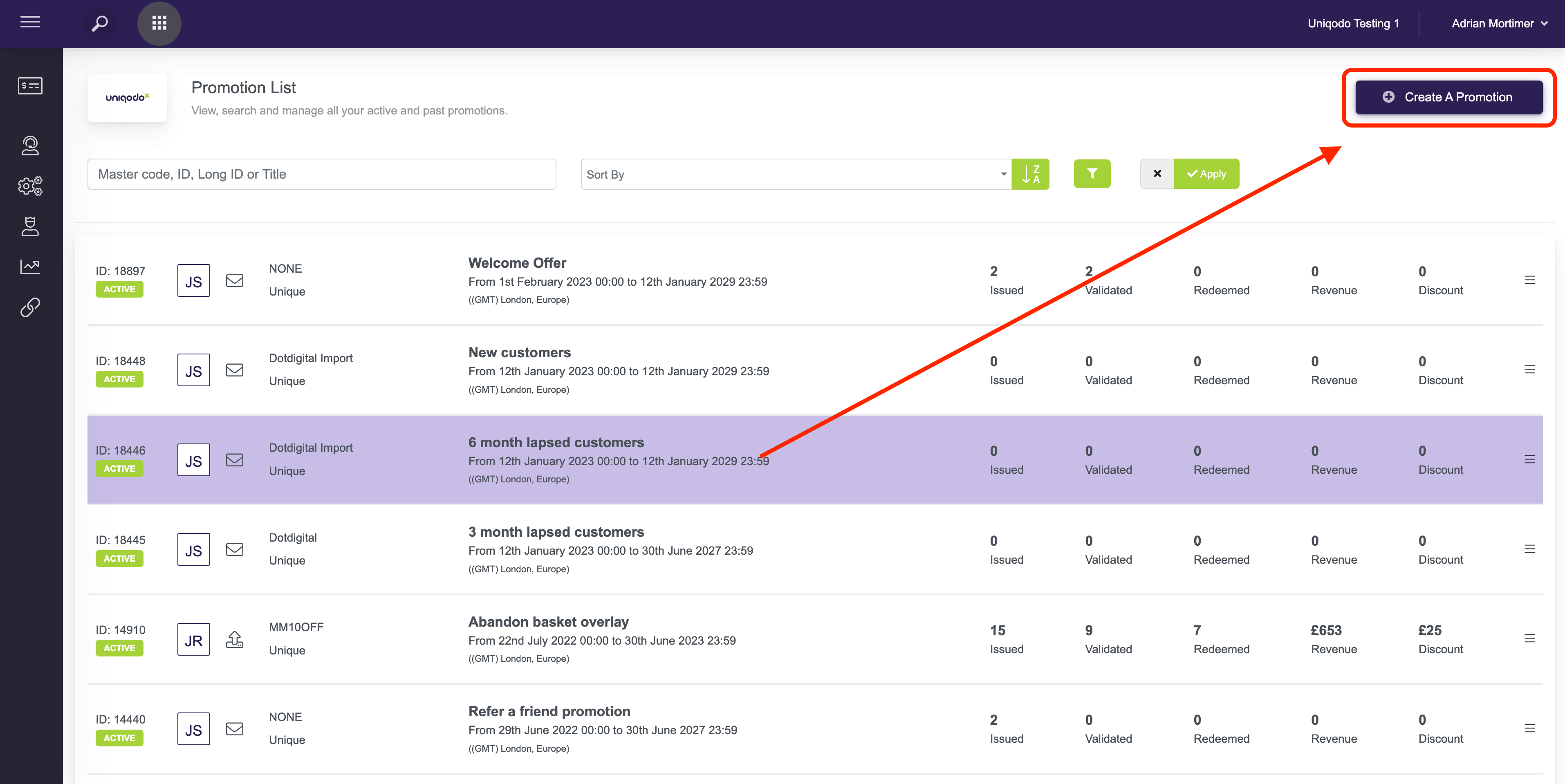
- Select the Email Code distribution method (Step 2) and populate the bottom field with your email address to receive instructions on how to use the email HTML element, having completed the promotion setup for this offer. As the promotion creator, you should automatically be sent the email HTML snippet without inputting your own email address here.
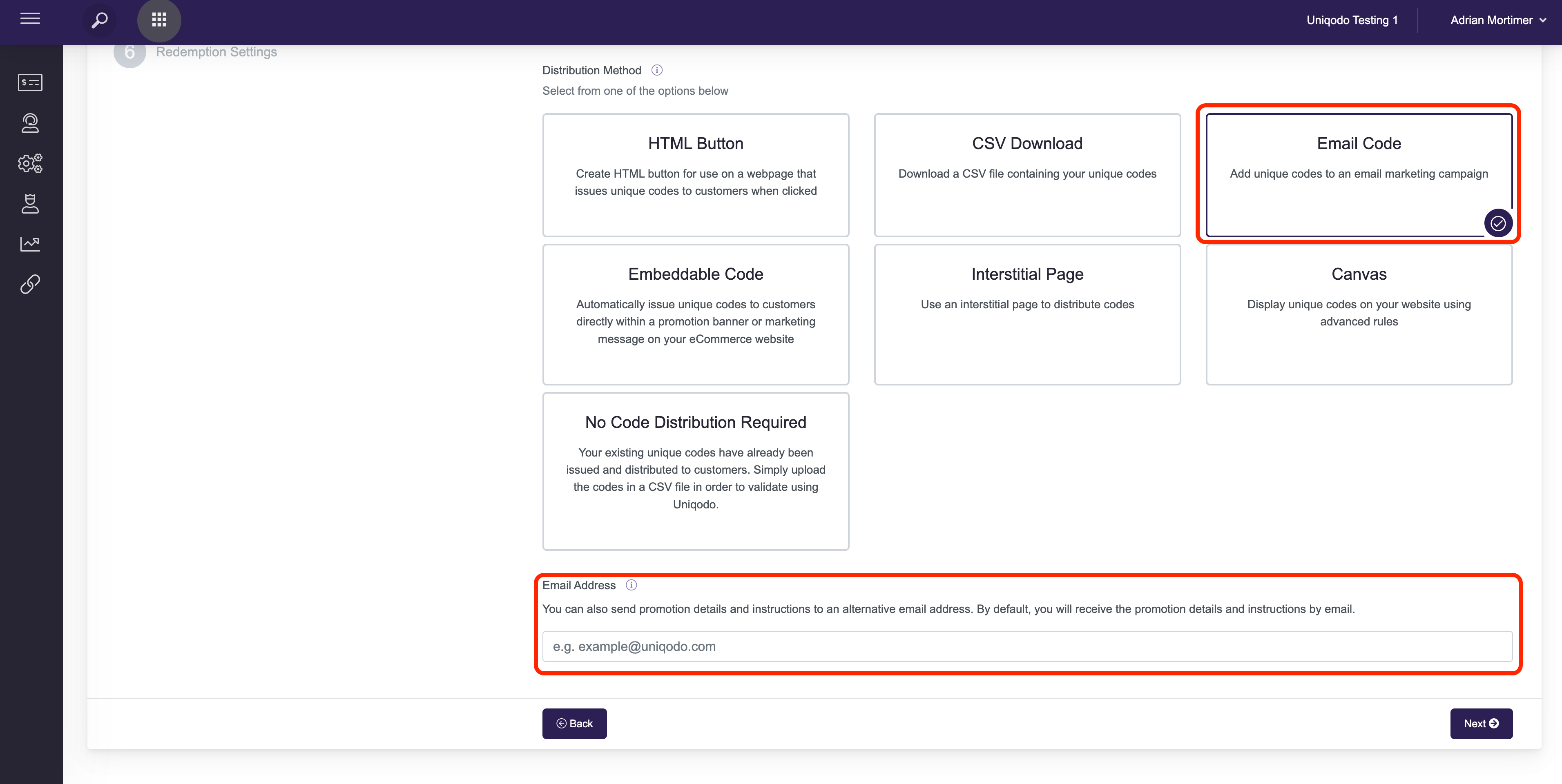
- Select the offer reward type (Step 3) and set the discount value/type for this offer within this step.
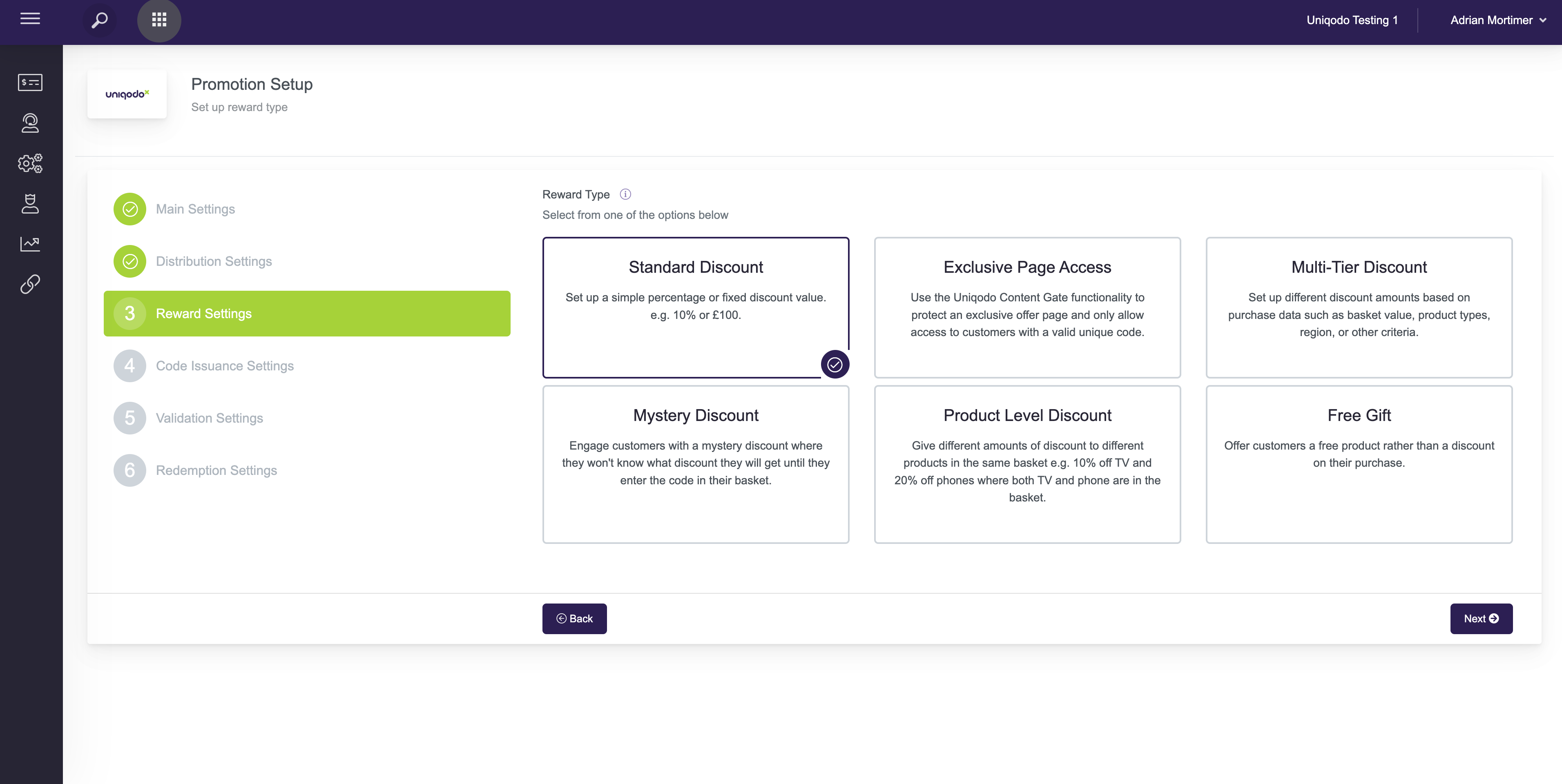
- Set the Code Issuance Settings for this offer (Step 4). Here you can apply the Vanity Code feature to append/prepend the unique codes from this offer with any characters of your choice e.g HELLOJ7SG4TBS. If you would like a unique code to expire within for example 4 hours after being served via the embeddable snippet, you can set the custom unique code expiry to 4 hours.
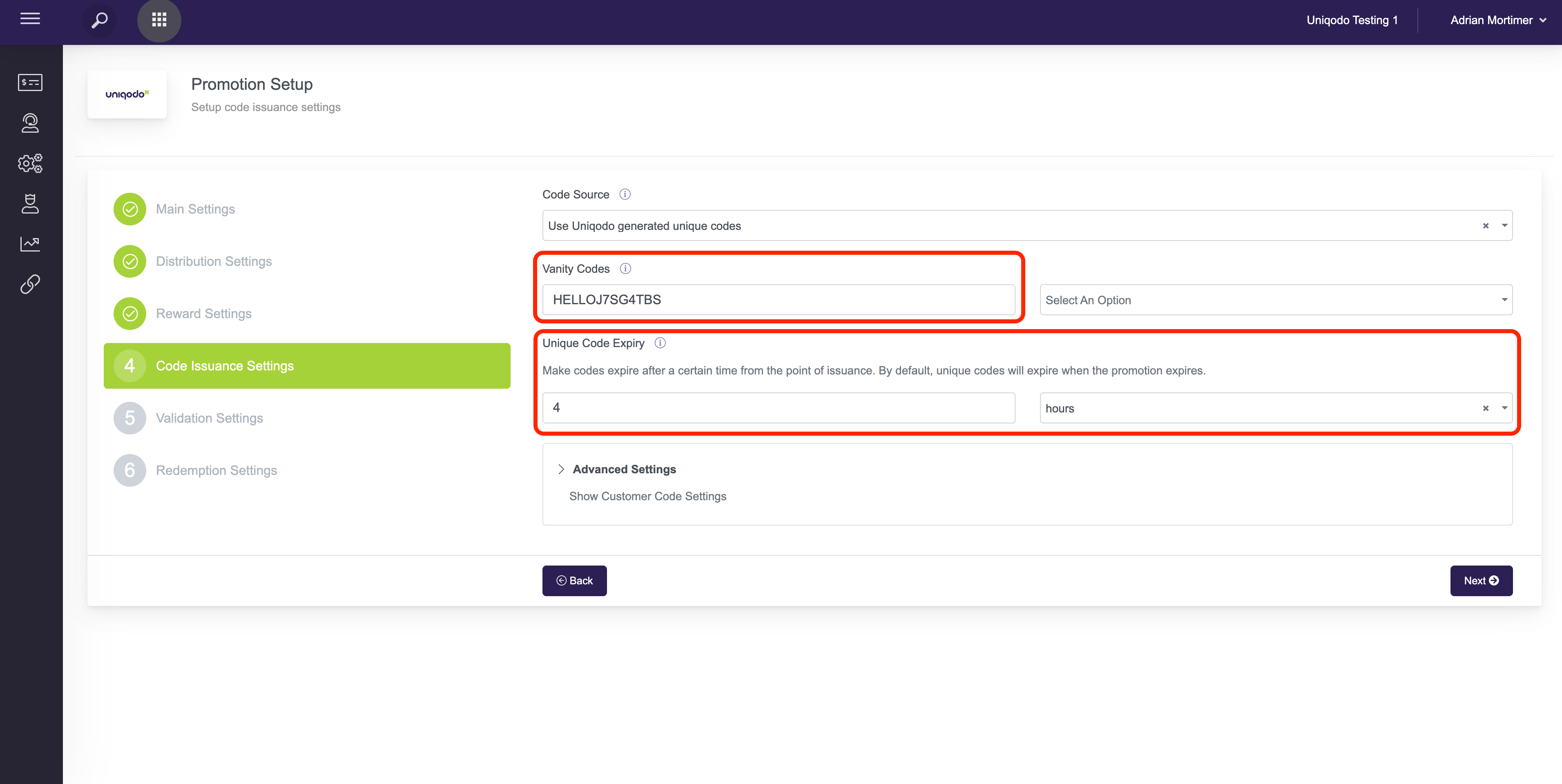
- (Step 5 - if applicable for the offer) You can set custom validation rules with error messaging to determine the eligibility of a unique code based on any basket level requirements e.g £100 minimum spend value.
- (Step 6) Set any unique code redemption limits which you’d like to be applied to this offer (leave these fields blank to make these codes single-use and to set no limit on the overall redemption count for this offer).
- Click ‘Next’ to review your promotion details , and create the promotion once you’re satisfied with the setup.
- Copy and paste the HTML elements shown on the Distributions Settings page (Step 2), or from the confirmation email, and implement this within your email template having populated the necessary parameters. Please see adding unique codes to email template for more information and guidance on the email HTML implementation.
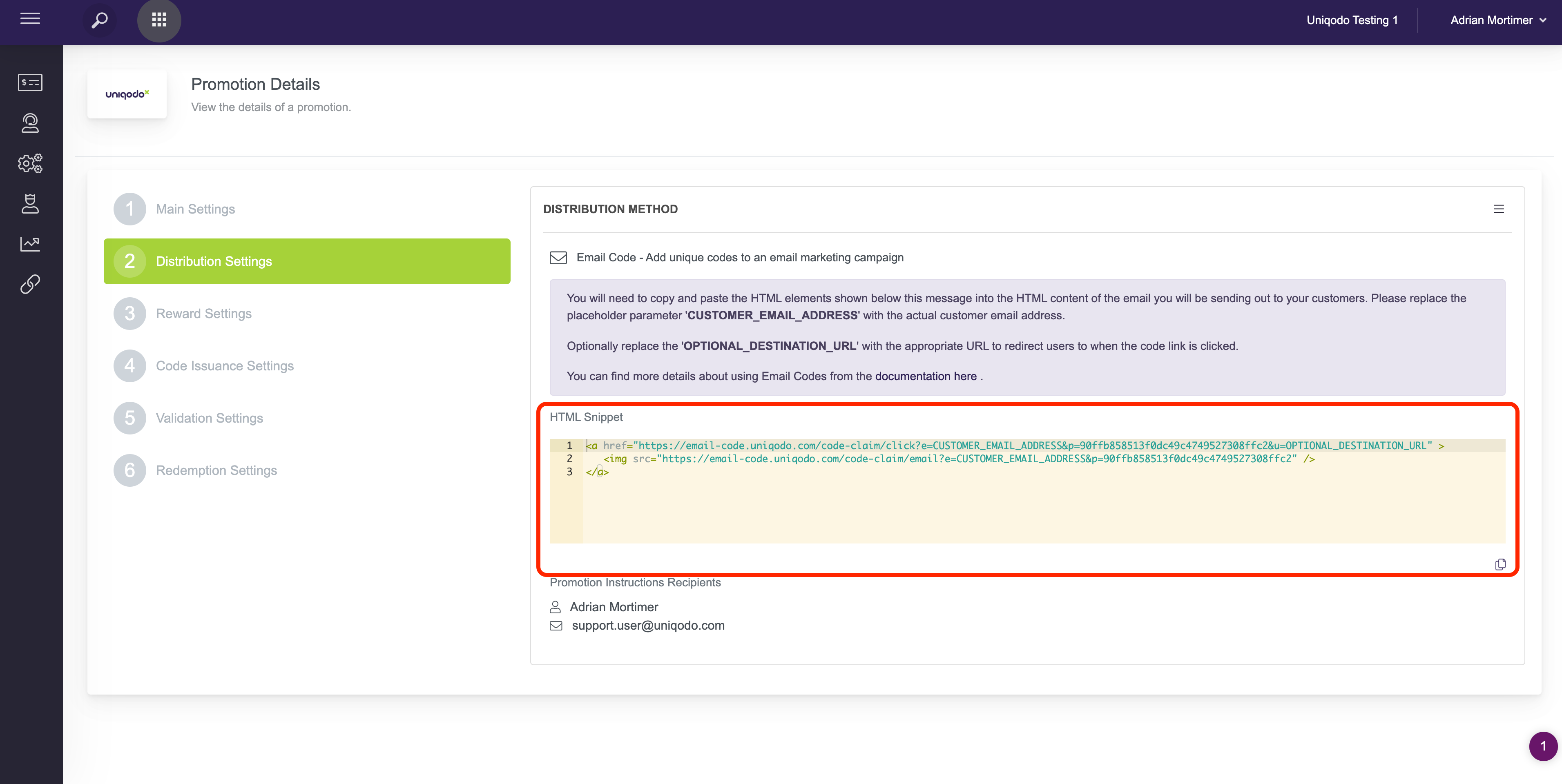
- Once tested, your emails are ready to be sent out to customers.
Please see adding unique codes to email template for more information and guidance on the email template implementation.
Updated 7 months ago