How to create and download a CSV batch of unique codes
You can generate a CSV batch of unique codes by following the instructions below.
-
Access your merchant dashboard at https://your.uniqodo.com/, and click “Create A Promotion”. Then fill in the main settings and details of your promotion (Step 1).
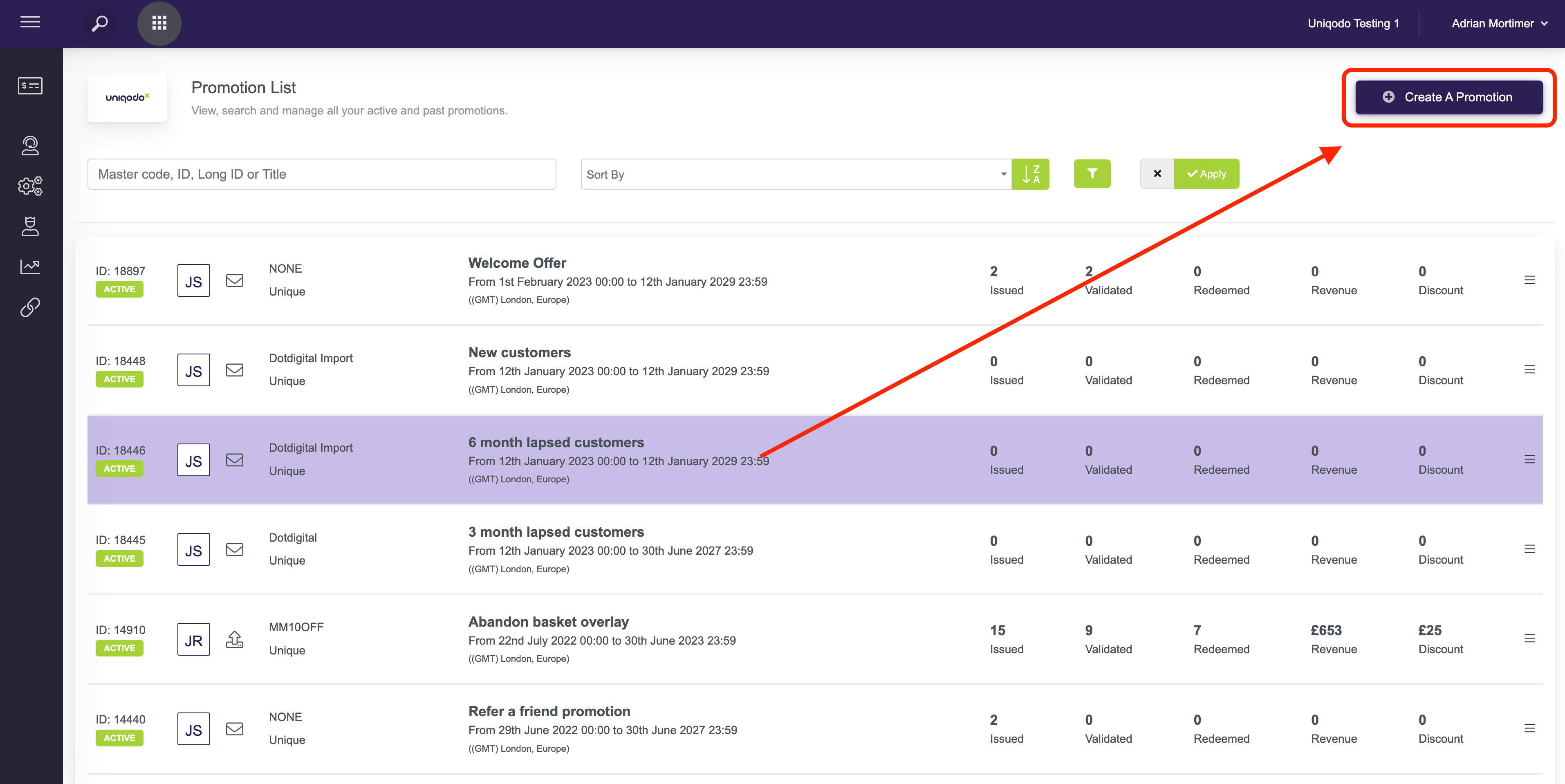
-
In the Distribution Settings section (Step 2), select the CSV Download option.
Here, you can populate the email address field at the bottom of the page with any recipient’s email address you would like to be sent the CSV batch of unique codes. Note: as the promotion creator, you should automatically be sent the batch of codes without inputting your own email address here.
-
In the Reward Settings section (Step 3), select the reward type and set the discount value/type for this offer.
-
Set the Code Issuance Settings for this offer (Step 4). Here you can apply the Vanity Code feature to append/prepend the unique codes from this offer with any characters of your choice e.g HELLOJ7SG4TBS. If you would like a unique code to expire within for example 4 hours after being served via the embeddable snippet, you can set the custom unique code expiry to 4 hours.
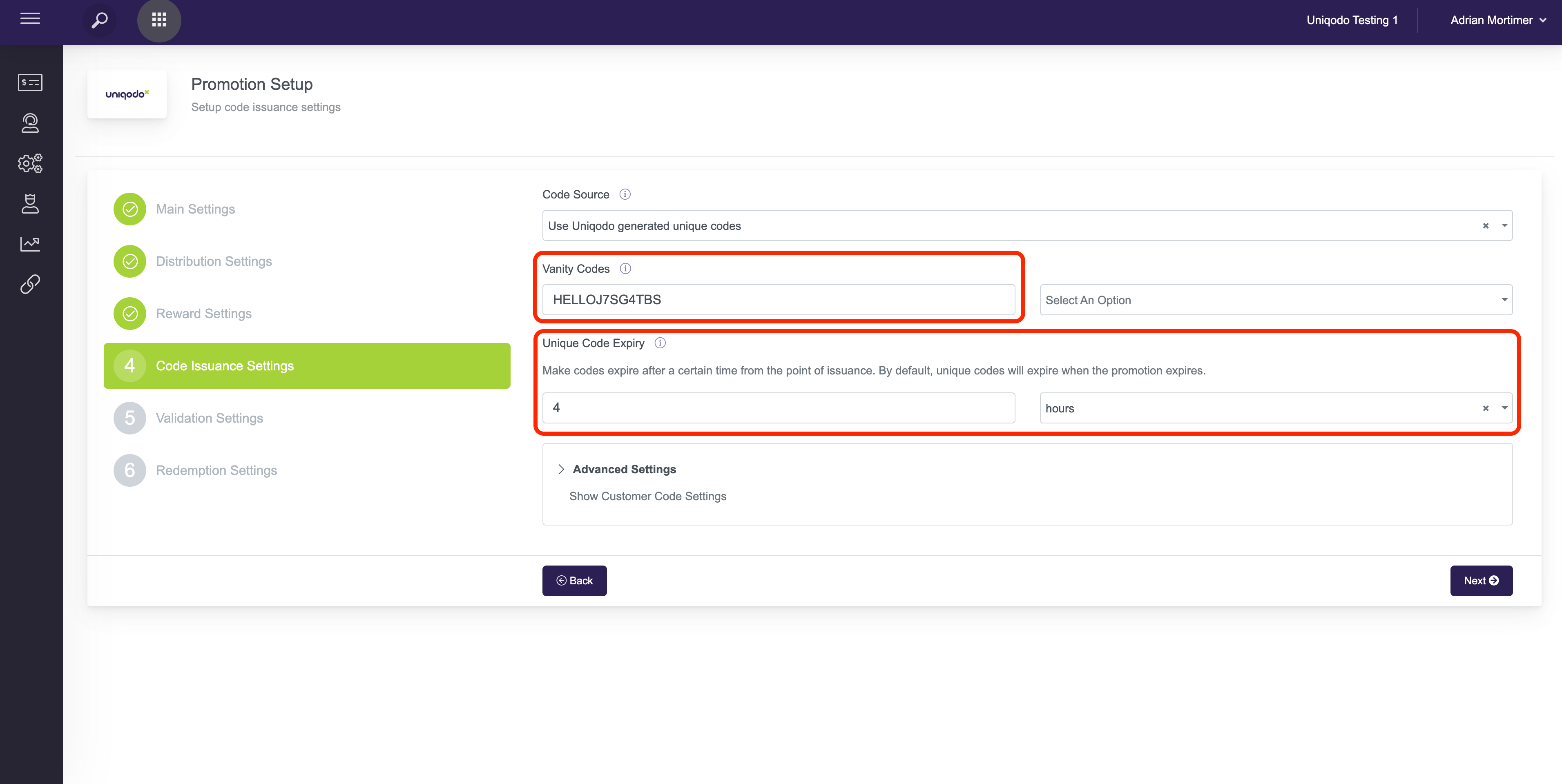
-
(If applicable for the offer) You can set custom validation rules with error messaging to determine the eligibility of a unique code based on any basket level requirements e.g £100 minimum spend value.
-
Set any unique code redemption limits you’d like to apply to this offer (leave these fields blank to make these codes single-use and to set no limit on the overall redemption count for this offer).
-
Click ‘Next’ to review your promotion details, and create the promotion once you’re satisfied with the setup.
-
A short amount of time after you’ve created the offer, you should receive an email which includes a link to download the CSV batch of x unique codes.

-
Now that you’ve generated the CSV batch, you can start issuing these to customers via your intended distribution method e.g affiliate or direct mail.
If you require any additional codes for this offer at any time, you can simply generate an additional CSV batch of codes via the ‘burger menu’ options for this campaign in the Promotion Management dashboard.
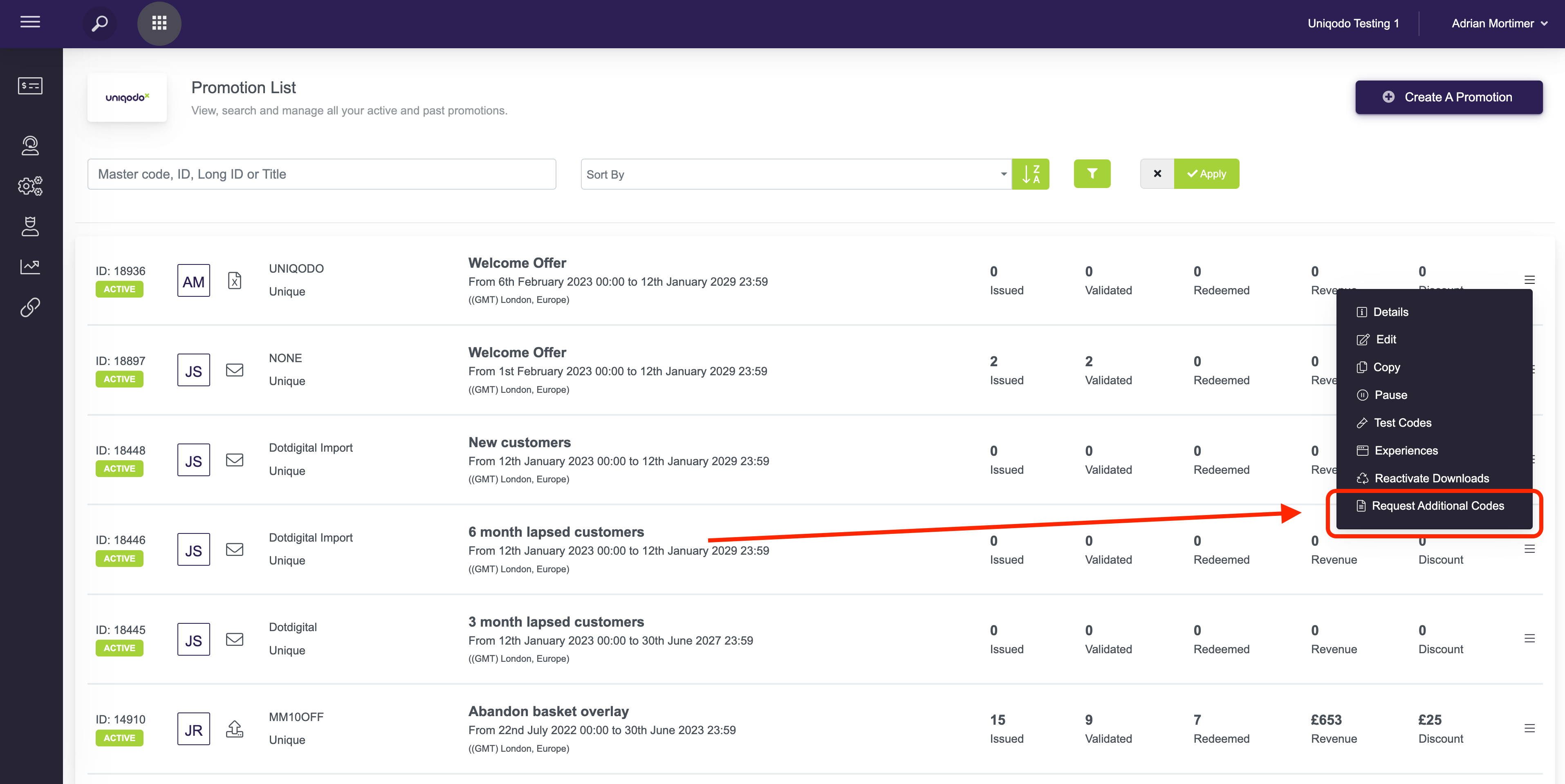
Updated 7 months ago